So today I'm geeking out a bit. The school's 3D printers are in another room on the other side of the building from my office. If you've ever used a desktop 3D printer then you know they have a tendency to fail. This can be a problem when you are not near the printer. A while ago I figured out that I could use a cheap webcam and stream the operation of our printers live to YouTube. It's not riveting video, but it lets me keep an eye on things. However, when things go wrong I still have to run down the hall to stop the printer.
Enter Chrome Remote Desktop. This lets you use Chrome to remotely access a computer that you are signed into. It's pretty easy to set up and I can even access it from outside of the school building. If I use the same computer that is running the 3D printer I can cancel the print job remotely. This means I could start a long print job and still monitor it from home. If things go wrong I can stop the printer from making a pile of spaghetti.
Thursday, November 05, 2015
Friday, May 01, 2015
Is Keynote the best app to create widgets for your iBooks?
The cool thing about eBooks created with iBooks Author is they can be interactive. However, most of the traditional publisher offerings are only slightly better than their print counterparts. By and large, they don't do a good job capitalizing on the features offered in this relatively new medium. Most teacher created textbooks, by contrast, do a much better job using interactivity and are therefore much more compelling.
This interactivity typically comes in the form of widgets. The widgets built into iBooks Author will only take you so far. Before long teachers are looking for ways to create their own widgets. I'm going to contend that Keynote is the best app you can get to create custom widgets for your iBooks. That said, I should also mention that I'm a big fan of Tumult Hype, but I believe Keynote is the best place for most teachers to start. There are lots of great general tutorials out there for learning the basics of Keynote, some created by me and some created by other very talented people. These will get you up and running in Keynote, but are not focused specifically on using Keynote with iBooks.
I've created a number of posts showing how to use Keynote to enhance your iBooks. So, in an effort to win you over to my way of thinking, here are a variety of ways you can use Keynote to enhance your students' learning.
Creating Interaction:
- Interactive Maps - Create maps like the ones showed off in E.O. Wilson's Life on Earth books. The same technique could also be used in a variety of widgets where you want to highlight or contrast various parts of an image.
- Math Practice Widget - Build something like Tara Maynard's ultra cool math practice widget. This is set up to allow students to get the level of help they need while working on problems.
- Interactive Videos - Have a dialog with your students through video, where your students' answers to questions lead to different responses from you. Get your students think, not just watching.
Creating other Cool Stuff:
- Downsize your iBook - Create Keynotes with voiceovers to replace some of your screen-cast videos.
- Create your own Clipart - Never worry about violating copyright nor about finding just the right clipart or icon for your book.
- Create custom animations - You can actually use Keynote as a simple animation tool.
- Keynote as Video Editor - Believe it or not, you can create some pretty cool video effects in Keynote.
Keynote is not nearly as powerful nor versatile as Hype, iAd Producer, or straight HTML and JavaScript. It is, however, much more accessible. In most cases if you have a Mac it's most likely already on your hard drive and you've probably already used it.
Labels:
ebook,
ibookhack,
ibooks,
ibooks author,
keynote
Monday, April 27, 2015
Downsize Your iBook using Keynote
I like to embed a lot of videos in my iBooks Author projects. These videos can often push the size of my iBooks up to an unacceptable size. One way I get around this is to create YouTube widgets in a program like Hype or using a web service like Bookry. However, this means students must have in internet connection to view the videos. Requiring the internet can sometimes be a problem which is why I like to try to include full videos when possible.
As it turns out, many of my videos are screencast tutorials. These often simply show a static screen with my mouse moving to and clicking a button to bring us to the next static screen. This can easily be reproduced with a series of screenshots put into Keynote. I use an Animate Action or Magic Move Transition to move a cursor from one location on the screen to another, or to highlight a a particular item. Then all I need is a voice over.
Currently audio files will not autoplay on the iPad, but videos will. So in-order to add a voiceover I need to add in a video. Now this seems like it might be a bit counter productive as I was trying to not add a video in the first place. The video I make for this is tiny, consisting of only a solid background and recorded audio. I make these using Quicktime. Simply select "New Screen Recording" from the "File" menu and then drag a rectangle over a plain white portion of your screen when prompted. I discussed using a video for a voiceover in my video on Tara Maynard's Interactive Math Practice Widget.
You can see some examples of my finished video replacements in an iBook on using Google Drive in education I made for my school last summer. The content is slightly outdated now, but you can still see how I used Keynote to replace screencasts. In this iBook I didn't use a single video nor HTML5 widget.
I should note that videos playing in a Keynote widget will not have video controls, so there is no way to pause them nor replay them. With this in mind I'd recommend adding linked buttons to replay a slide as well as buttons to go forward or back as needed. The replay button was not something I added to the Keynotes in my book, but I will in the future.
I wouldn't replace all of my screencast videos but I will be using Keynote more and more in the future to replace videos. One of the things I like about replacing videos with Keynote is you can easily have playback require student input to progress. This is important for two reasons. First is the student is more likely to pay attention if they have to click to continue and secondarily the passes can give time for reflection or note taking.
As it turns out, many of my videos are screencast tutorials. These often simply show a static screen with my mouse moving to and clicking a button to bring us to the next static screen. This can easily be reproduced with a series of screenshots put into Keynote. I use an Animate Action or Magic Move Transition to move a cursor from one location on the screen to another, or to highlight a a particular item. Then all I need is a voice over.
Currently audio files will not autoplay on the iPad, but videos will. So in-order to add a voiceover I need to add in a video. Now this seems like it might be a bit counter productive as I was trying to not add a video in the first place. The video I make for this is tiny, consisting of only a solid background and recorded audio. I make these using Quicktime. Simply select "New Screen Recording" from the "File" menu and then drag a rectangle over a plain white portion of your screen when prompted. I discussed using a video for a voiceover in my video on Tara Maynard's Interactive Math Practice Widget.
You can see some examples of my finished video replacements in an iBook on using Google Drive in education I made for my school last summer. The content is slightly outdated now, but you can still see how I used Keynote to replace screencasts. In this iBook I didn't use a single video nor HTML5 widget.
I should note that videos playing in a Keynote widget will not have video controls, so there is no way to pause them nor replay them. With this in mind I'd recommend adding linked buttons to replay a slide as well as buttons to go forward or back as needed. The replay button was not something I added to the Keynotes in my book, but I will in the future.
I wouldn't replace all of my screencast videos but I will be using Keynote more and more in the future to replace videos. One of the things I like about replacing videos with Keynote is you can easily have playback require student input to progress. This is important for two reasons. First is the student is more likely to pay attention if they have to click to continue and secondarily the passes can give time for reflection or note taking.
Labels:
ebook,
ibookhack,
ibooks,
ibooks author,
keynote
Thursday, April 23, 2015
CK12 to iBooks Author
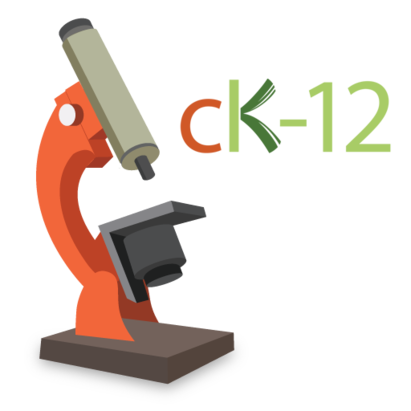
With this in mind I encouraged the teachers of our freshman Integrated Science Class to create their own textbook for the first year of our 1:1 iPad deployment. This was a huge undertaking so I encouraged them to dive into ck-12 to assemble a series of books to use with their students. The books were saved as ePubs and distributed through iTunesU.
The ePubs, while very nice, have some limitations. The ck-12 materials often have videos and interactive elements scattered throughout. In order to use these, the students must leave their book and go onto the web. Not a big deal, but often once students leave their books many never make it back again. For next year we want to make the books more encapsulated, removing the need for students to leave the book to work with the interactive elements. Enter iBooks Author. The last update Apple gave iBooks Author the ability to import ePubs. Now we can take the work that was already done and repurpose it.
Workflow:
- Create flexbook on ck-12 and download as ePub (done already)
- Import into your iBooks Author template of choice. All of the content will come in as a single chapter.
- Create a new chapter for each of the chapters in your original ePub
- From your chapter with everything copy all of the content for a chapter and paste it into the chapter you created for it. Keep going until you've done this with all the chapters.
- Work on Formatting: All of your images are "inline" you might want to use the Inspector to change them to Floating or Anchored so you can put them where you want them to be.
- More Formatting: Edit the text/paragraph styles used by ck-12 to be something you want (totally optional)
- Create Widgets for interactive content.
- Export as iBook and distribute or publish
Point 7, "Create Widgets" is the hard part. iBooks Author doesn't give you the ability to embed most web content directly. It does, however, give you the ability to add in HTML5 widgets. I typically build my HTML5 widgets in Tumult Hype. Totally awesome program. I haven't looked at the newest update yet but I will probably buy it. They do offer an educational discount, making it much more affordable. A less nerdy, as well as free, way would be to use Bookry to make your widgets. Once we get some of the books converted I'll post them here.
Below is my walkthrough of using Hype to embed a YouTube video in your iBook. You could use the same process for a lot of other web content as well.
Labels:
ck12,
creative commons,
ebook,
ibookhack,
ibooks,
ibooks author,
ipad
Friday, February 27, 2015
Presentations for Mercy TechTalk
I'll be giving to presentations today at Mercy Tech Talk. Here are the links from my presentations:
3D Printing in Education - 11:10 in N-17
Curious about 3D printing? We will walk through the basics of 3D printing and introduce simple programs for creating 3D models suitable for printing. No previous 3D modeling experience is needed. We will also look at some ways 3D printing can be worked into the curriculum and for fundraising.
Flipping with an iPad - 1:00 in Drama Studio
Have you thought about making videos to support your instruction? Maybe even a full flip? With an iPad you can create and distribute videos for your students. We will investigate several apps and accessories you can use to make compelling content for your students without the need for a computer.
3D Printing in Education - 11:10 in N-17
Curious about 3D printing? We will walk through the basics of 3D printing and introduce simple programs for creating 3D models suitable for printing. No previous 3D modeling experience is needed. We will also look at some ways 3D printing can be worked into the curriculum and for fundraising.
- My presentation as a pdf
- My 3D Printer Blog Posts
- 3D models of artifacts at the Smithsonian
- Radiolab - The Skull
- Make Guide to 3D Printing 2015
Flipping with an iPad - 1:00 in Drama Studio
Have you thought about making videos to support your instruction? Maybe even a full flip? With an iPad you can create and distribute videos for your students. We will investigate several apps and accessories you can use to make compelling content for your students without the need for a computer.
- Course in iTunes U that I put together for the staff at Divine Child
- Best iPad Stylus Ever! Well, at least the best that I've tried
- Pretty good iPad Stand
- Swivl Robotic Cameraman
Labels:
#mhtalk,
3dprinter,
presentation
Subscribe to:
Comments (Atom)


